There are a couple of ways to use a template when creating an envelope.
The simplest way is to click on Templates on the left-hand menu and click Actions on the template you want to use and select Quick send.

After selecting the template, you can personalise the envelope by modifying its name and message for the recipients. Next, provide the necessary details of the recipients, and when you're ready, simply click Send envelope to complete the process.
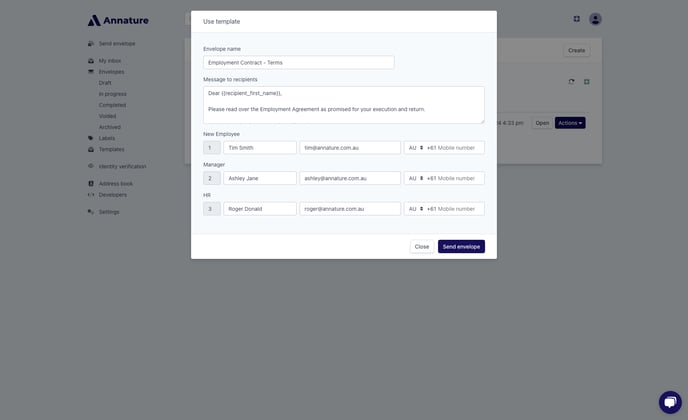
💡If you need to make modifications to the fields within the documents of the template, click Actions on the template you want to use and select Use template. This option allows you to customise and adjust the fields as needed before sending out the envelope.

You'll be redirected to a page that resembles the envelope creation process, but with the template already applied. This page allows you to make any desired modifications to the envelope before sending it out.
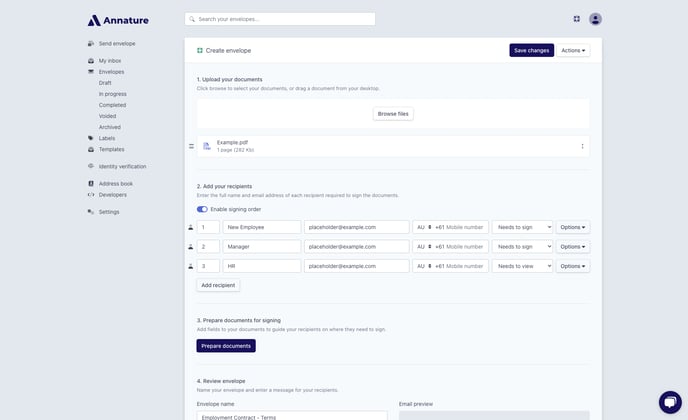
Another option to apply templates is when creating an envelope from scratch. This option is particularly helpful if you have a document that is similar to the template you wish to apply and want to include the same fields in the documents.
To do this, create an envelope and add your document and recipients.
Once the document is uploaded and recipients are added, click the button located on the right side of the document, then select Apply template.
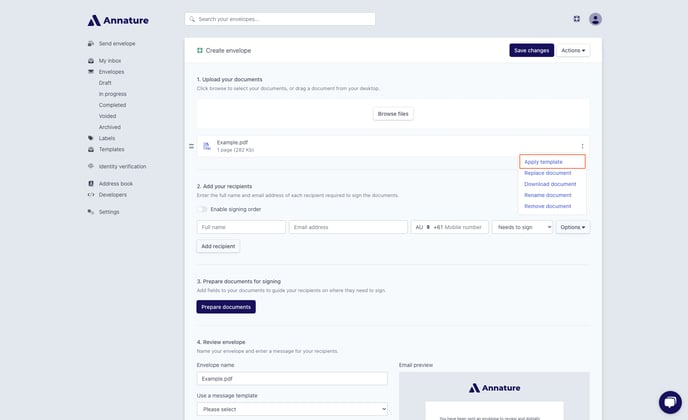
Annature will automatically scan the templates available in your account and display the ones that match the document you have uploaded. Select the template that you wish to use and click Continue.
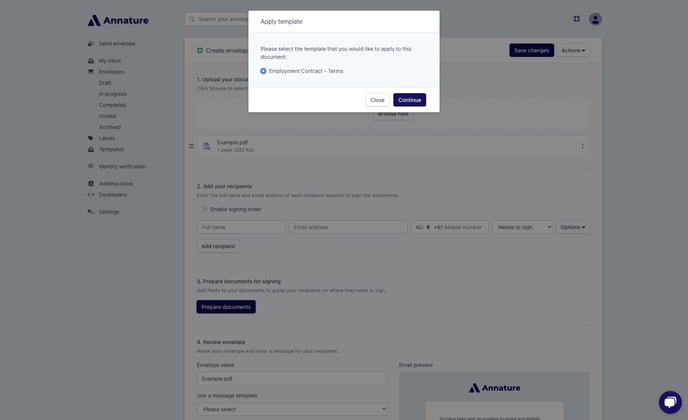
After selecting the desired template, you will need to choose how the roles and fields from your template should be applied to the envelope you're creating. Click Confirm.
You can now proceed with the usual process of completing the envelope.
