- Annature Help Center
- Envelopes
- Envelope Authentication
Set document permissions
Easily bundle multiple documents for different recipients in a single envelope and ensure that each recipient sees only the relevant document using document permissions.
How to set document permissions
First, upload the documents and add the recipients to the envelope. Make sure to add a signature field for each recipient on the respective document they should have access. For example, if Document A is for Recipient A, add Recipient A's signature field on Document A.
Then, click on Options on the right-hand side of the recipient and select Document Permissions.
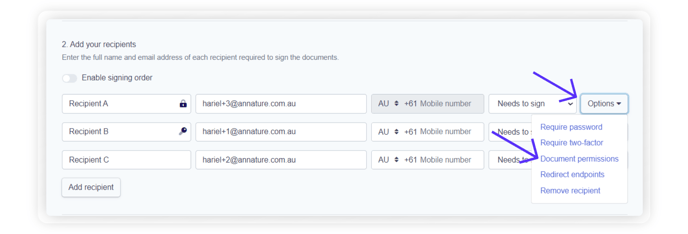
From there, you can deselect the documents that you don't want the recipient to view. Keep in mind that you won't be able to deselect documents where the recipient has been assigned a field to action.
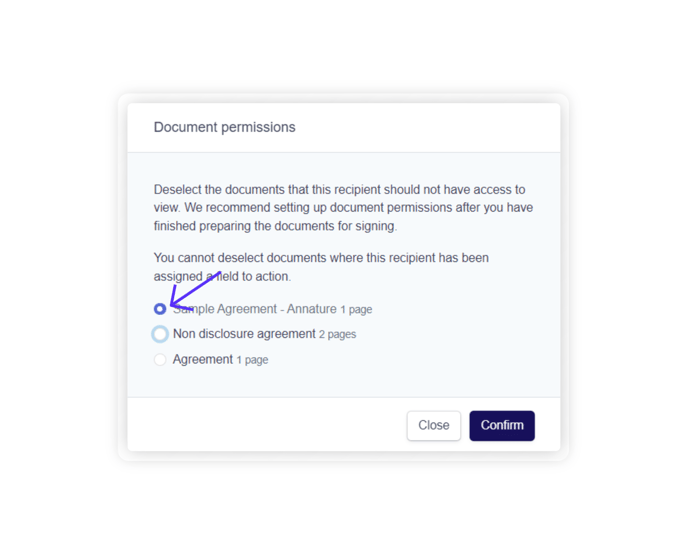
Once you've completed these steps and sent the envelope, the document permissions will be in effect. This ensures that each recipient can only see the document that is intended for them.


