Go to Identity verification and click 'Create verification'. Enter your client's details and click 'Create'
To get started, click on the Identity verification option in the left-hand menu and select Create verification.
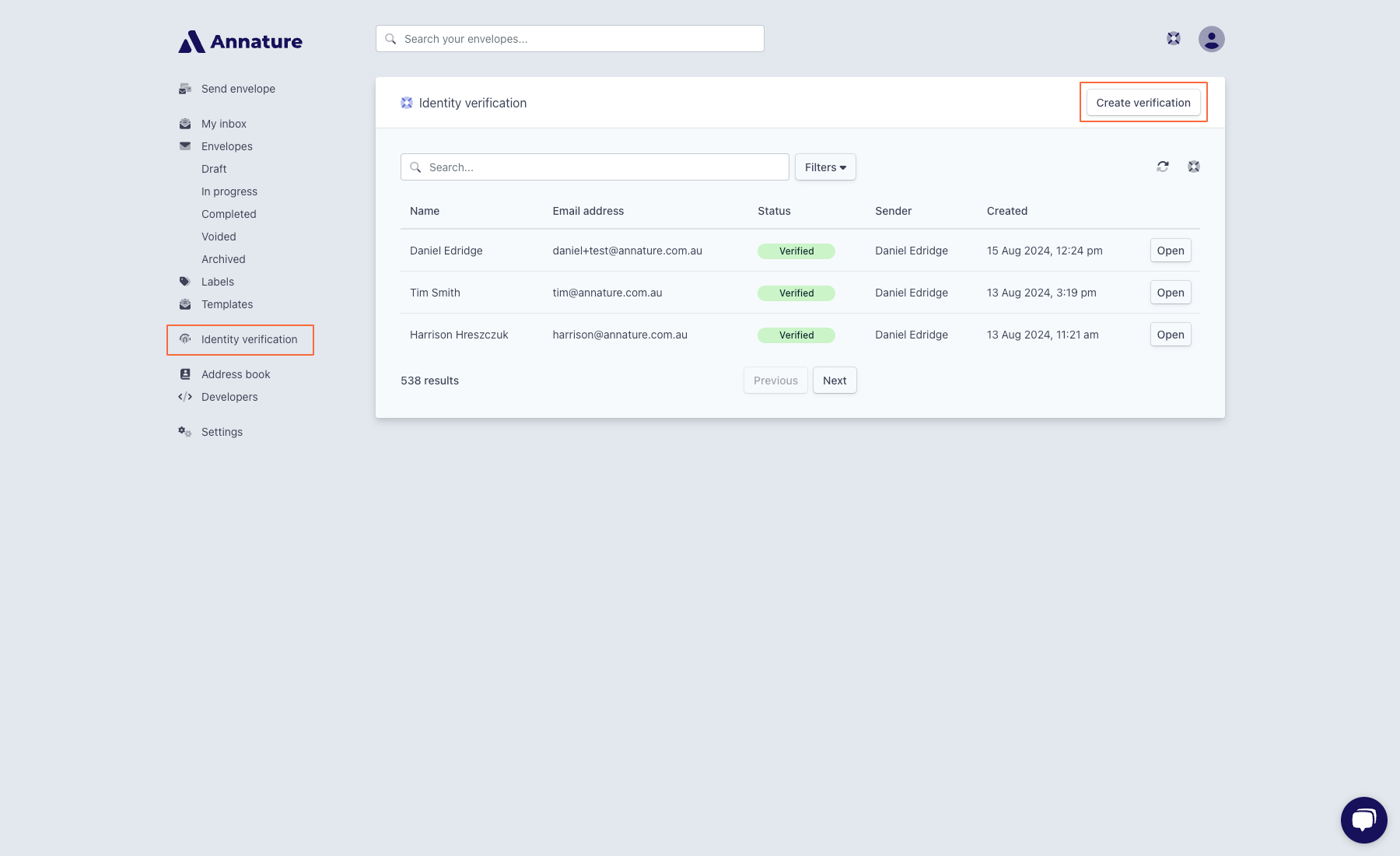
Enter your client's name, email address, and phone number.
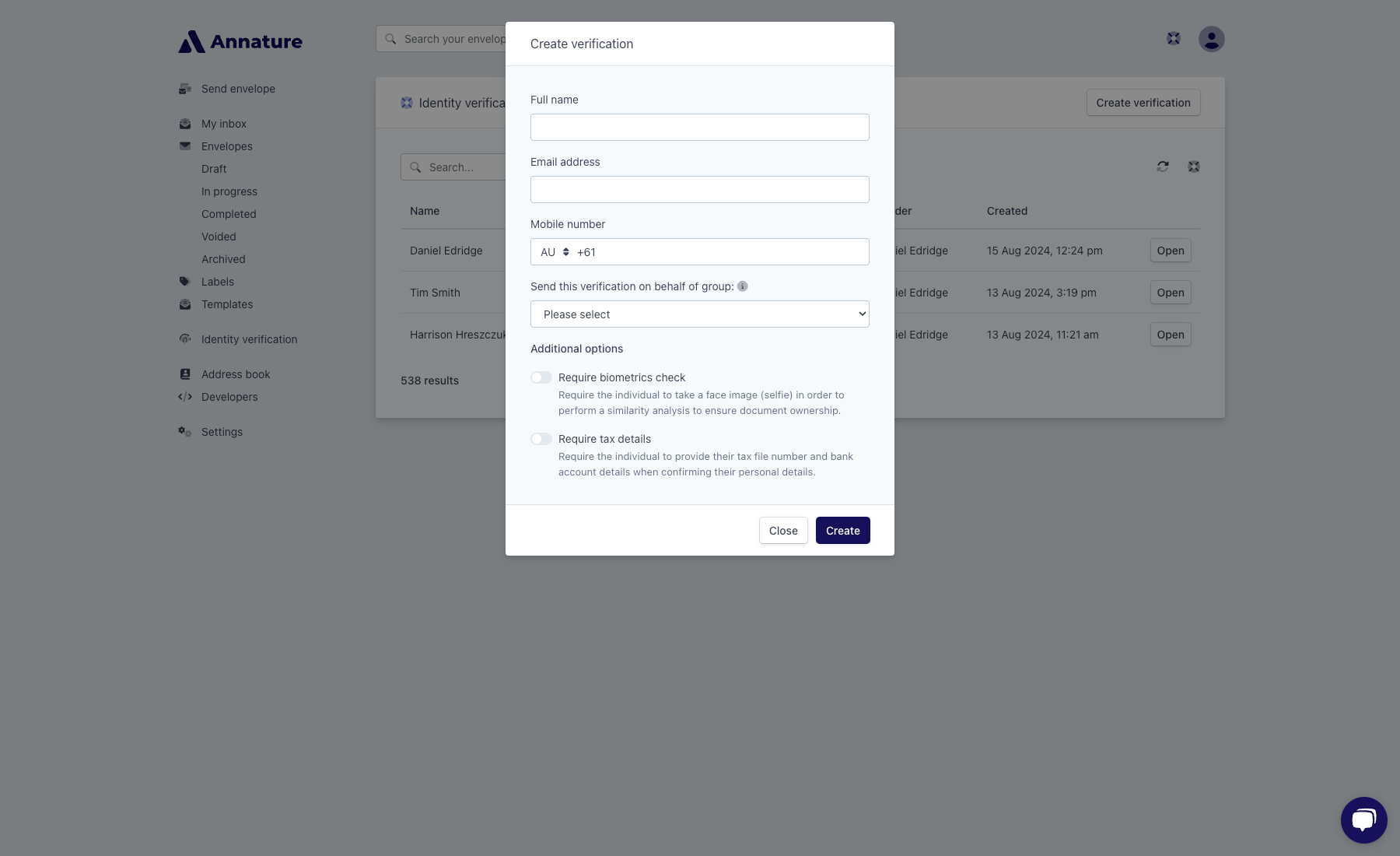
If you have groups set up, select a group from the dropdown field. This will apply the selected group's branding, and the verification process will be shared within that group.
If you need to require your client to take a face image (selfie), click on the Require biometrics check toggle. Enabling this feature will prompt your client to take a selfie after they take photos of their ID.
Once done, click Create.
An email and a text message will be sent to your client with instructions on how to complete the identity verification process. To guide your clients through the process, check out this help article which you can send to them.
After your client has completed the verification, you will receive an email notification. For your client's security, the email will not contain any personal documents or data, but it will include a link to Annature where you can view all the details of the identity verification.
