Step-by-step guide to linking your Xero account with Annature.
Next, Click Connect under Xero.
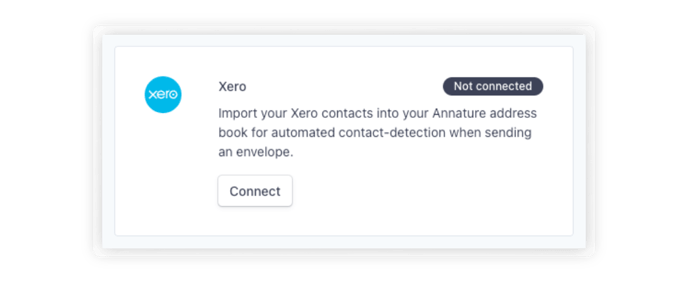
You'll be redirected to your Xero account. Log in to your account if you aren't logged in already.

You will be prompted to allow Annature access to your Xero account. Simply click on Allow access to complete the connection.
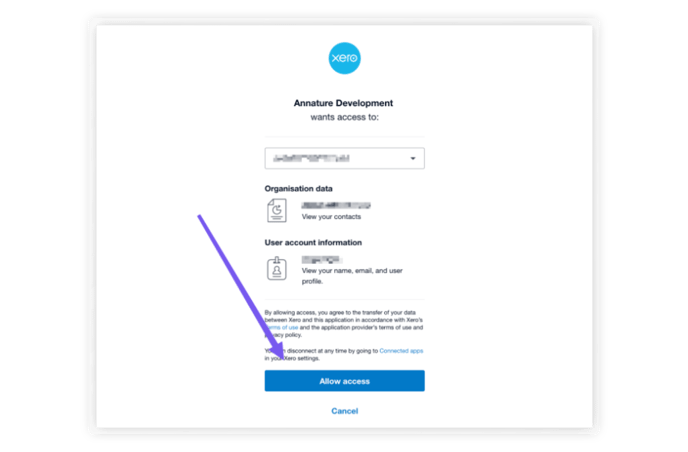
Shortly after you will be returned to the Annature integrations page, and the Xero integration card will be updated to show that Xero has now been connected.
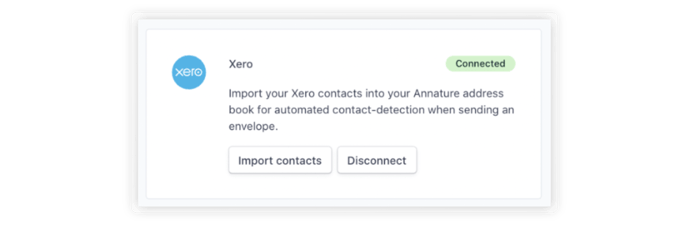
Lastly, click Import contacts. A window will appear asking if you want to share the contacts with other users in your organisation or group. If you prefer not to share them, click Continue. Otherwise, you can select the sharing option that suits your needs by toggling the switch beside it.

Once Xero is connected and your contacts imported, Annature will automatically check Xero for new and updated entries every 24 hours, and will automatically sync them to your Annature address book.
💡 To ensure that your client information is consistent and up to date, we recommend making any changes to your contacts directly in Xero. These changes will be synced to Annature automatically.
Making changes to your contacts in Annature will not be pushed to Xero and may be overwritten by Xero if you make changes there.
Keep in mind: Integrations can only be set up/linked by the organisation owner.
Learn more about Annature roles here.
